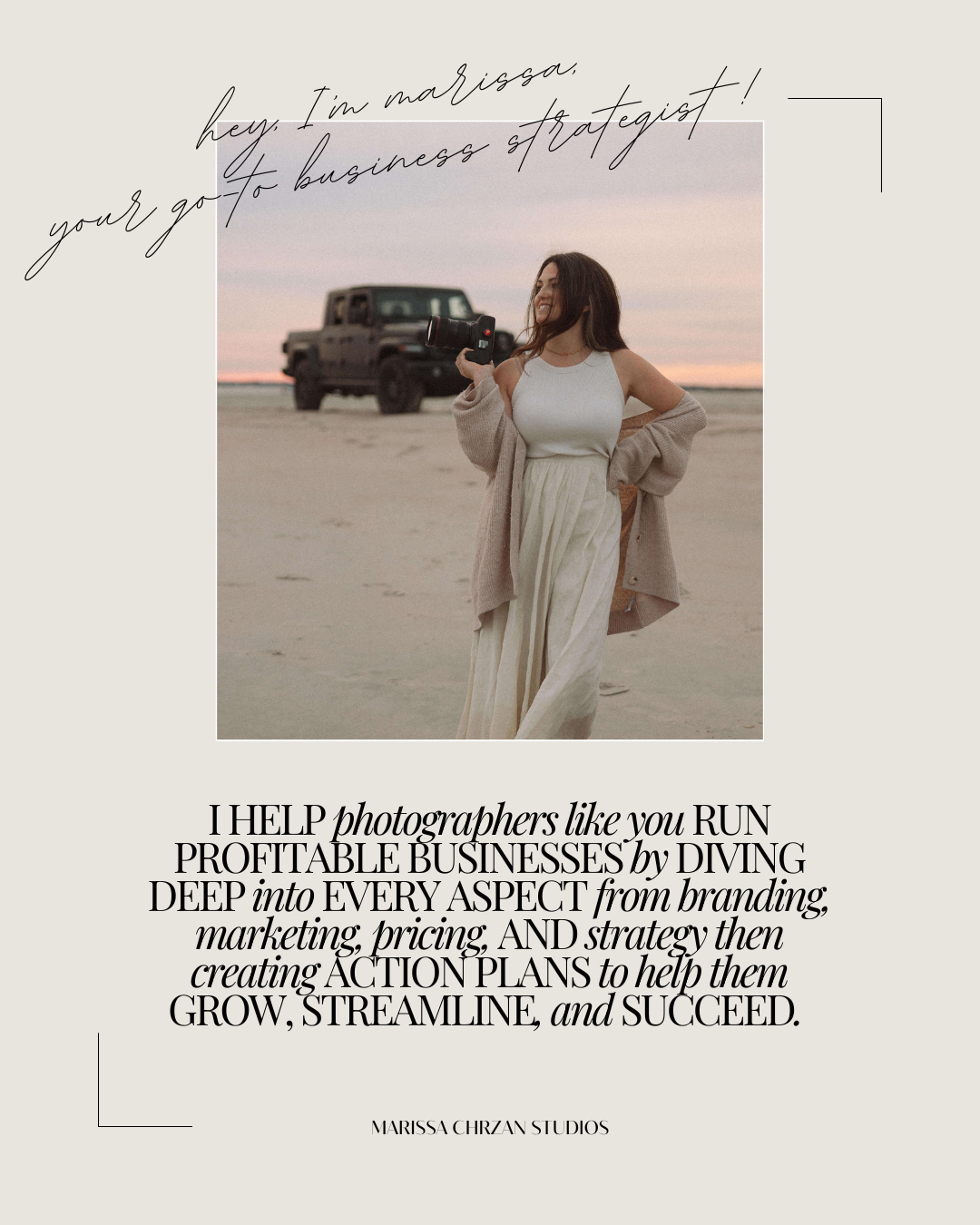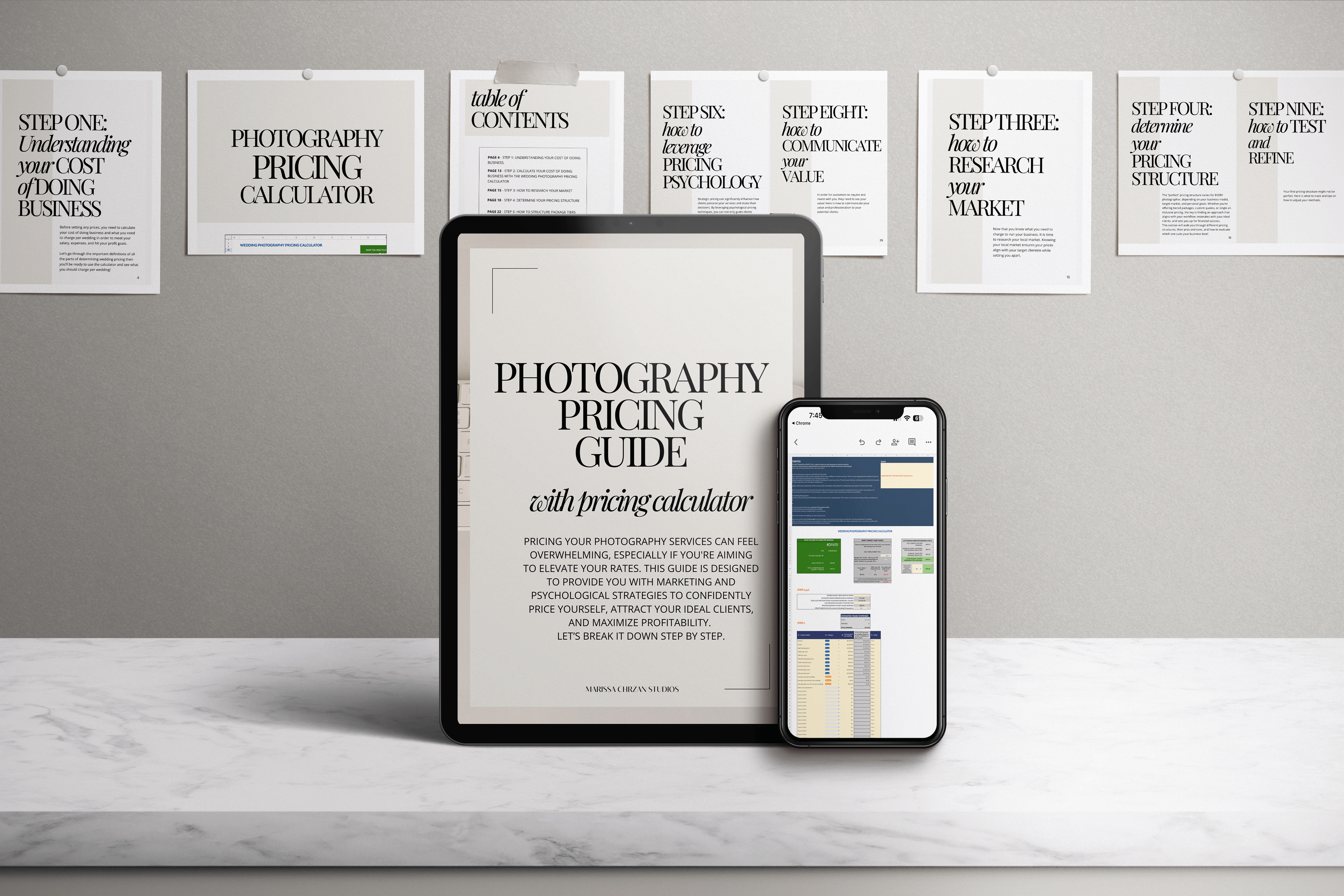Starting a photography business is an exciting journey, but ensuring long-term profitability requires more than just taking beautiful images. Whether you’re just getting started or refining your business structure, following the right steps in the correct order will set you up for success. Here’s a step-by-step guide on how to start a profitable and successful […]
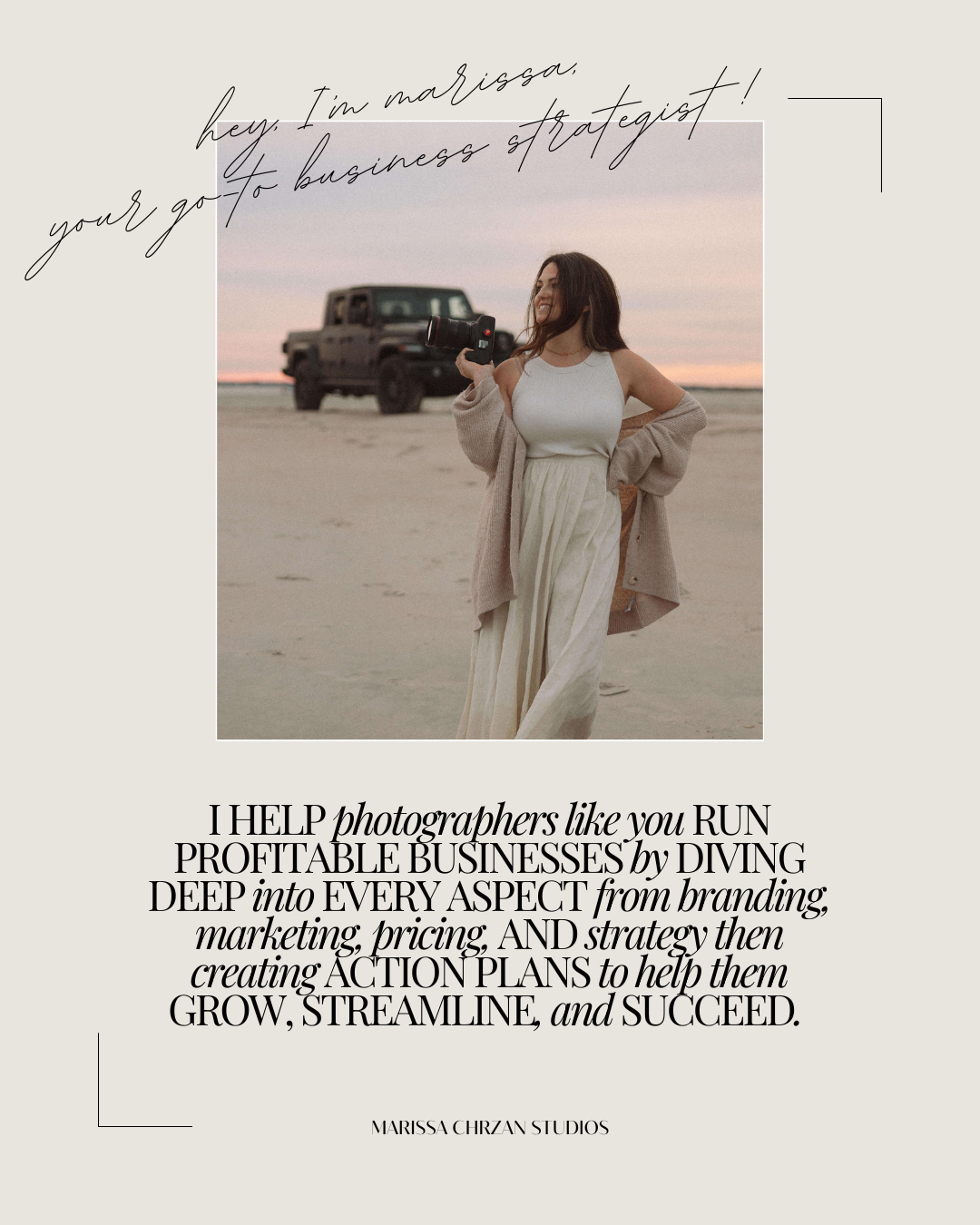
Starting a photography business is an exciting journey, but ensuring long-term profitability requires more than just taking beautiful images. Whether you’re just getting started or refining your business structure, following the right steps in the correct order will set you up for success. Here’s a step-by-step guide on how to start a profitable and successful […]
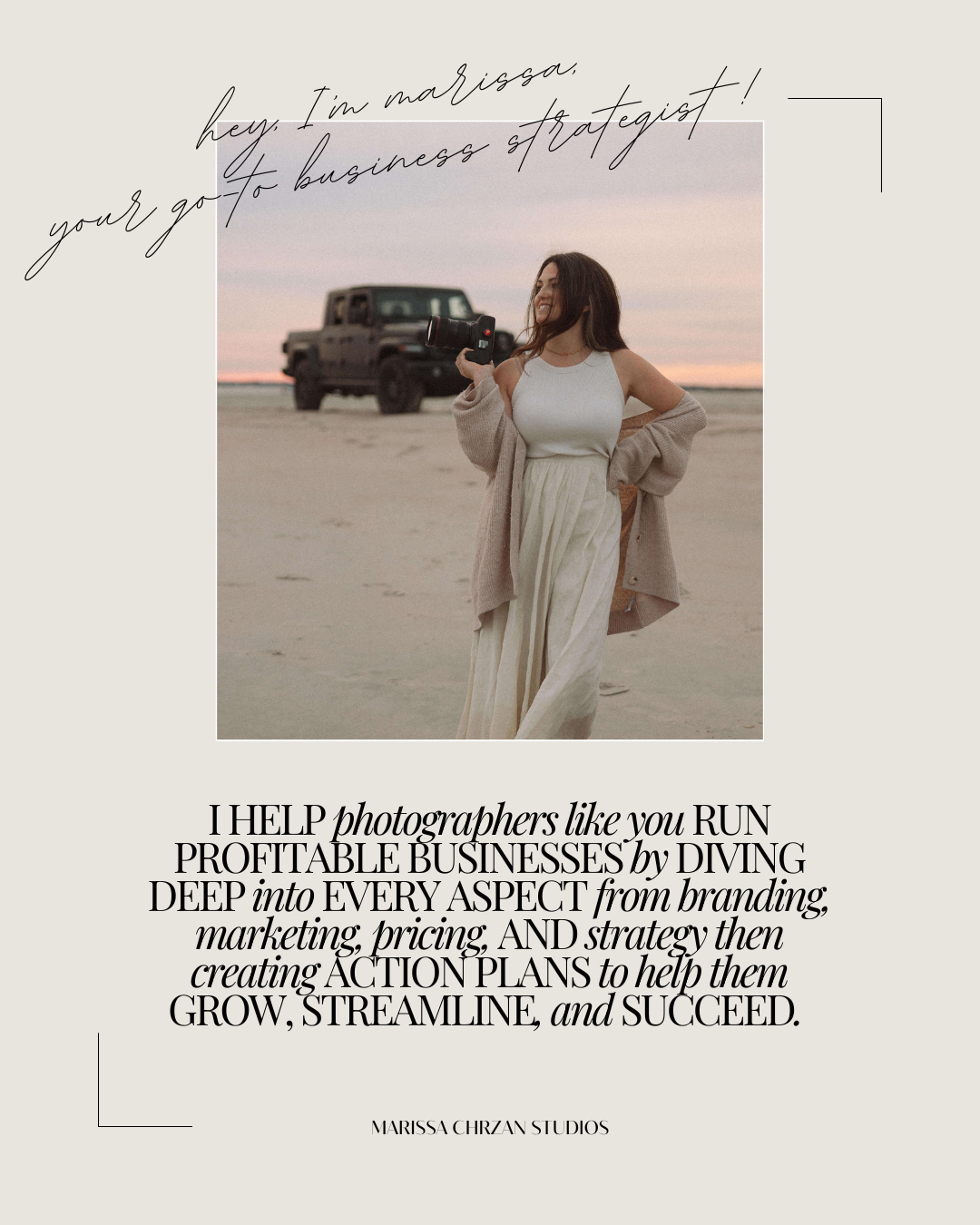
In the age of artificial intelligence, many photographers wonder whether AI powered editing tools can replace human editors. While AI is advancing rapidly, it still falls short in several crucial areas. If you’re a professional photographer or business owner who values quality, consistency, and a personalized touch, a private photo editor is still the best […]
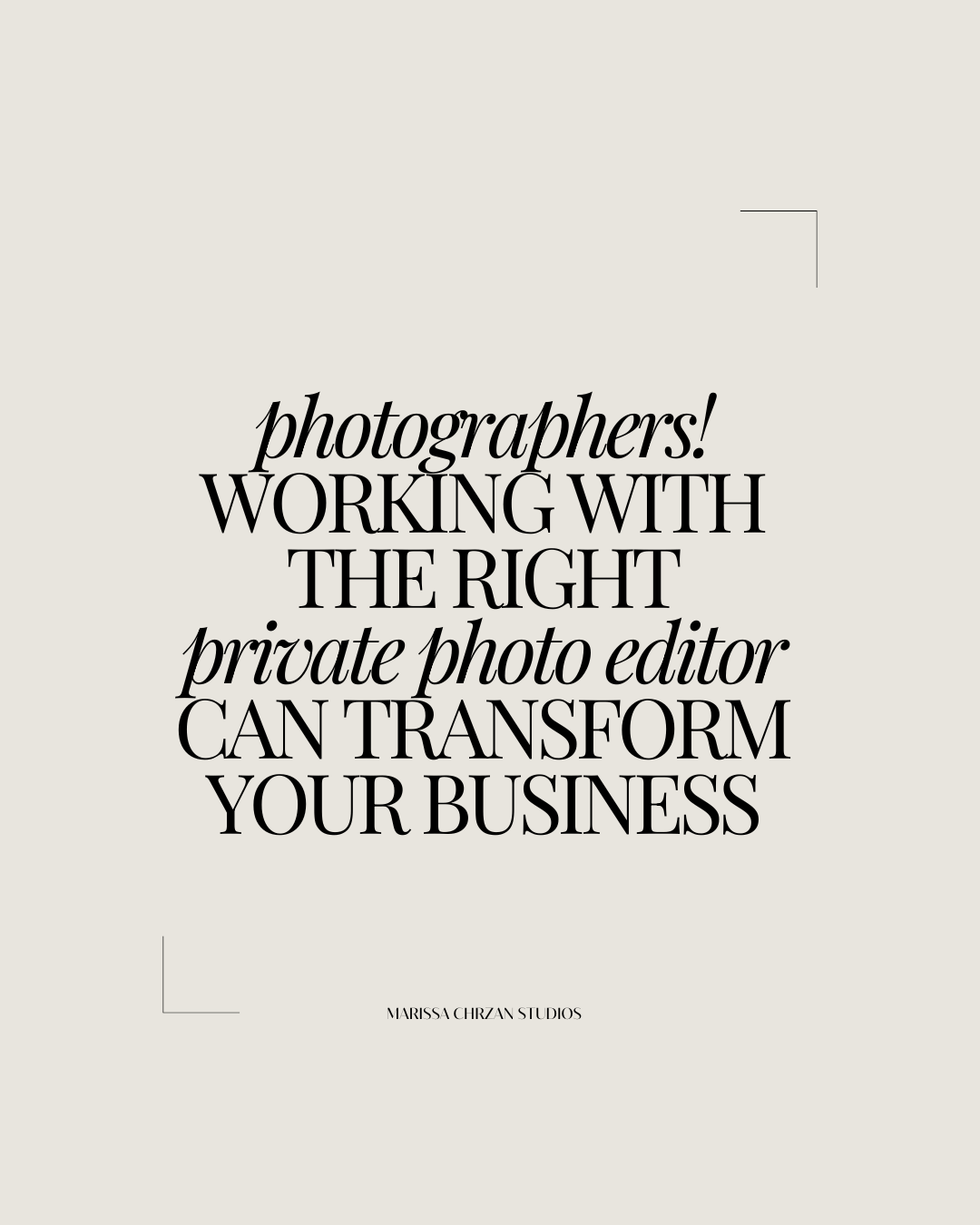
In the age of artificial intelligence, many photographers wonder whether AI powered editing tools can replace human editors. While AI is advancing rapidly, it still falls short in several crucial areas. If you’re a professional photographer or business owner who values quality, consistency, and a personalized touch, a private photo editor is still the best […]
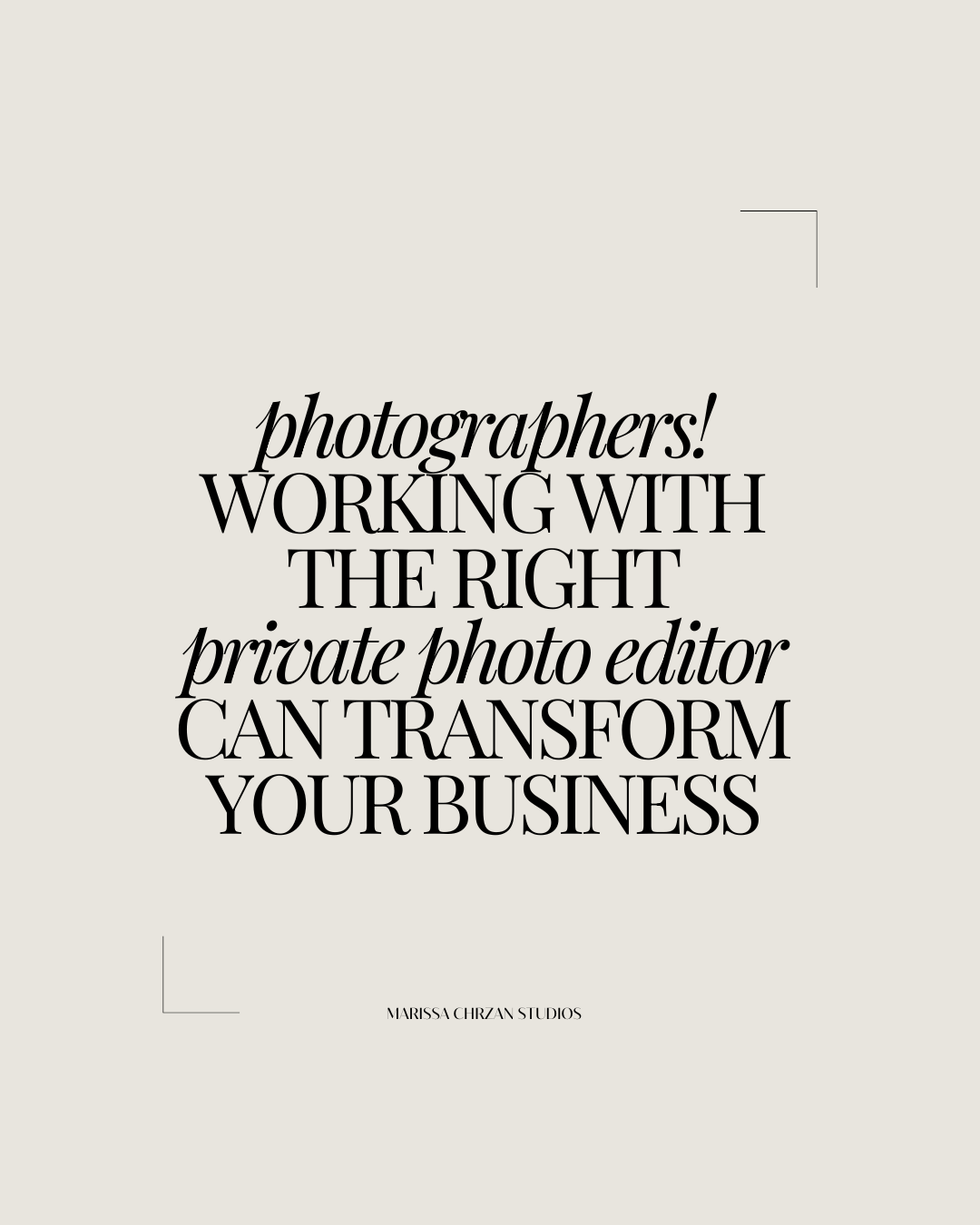
Adobe Lightroom and Photoshop are two of the most demanding applications for photographers and designers, requiring powerful hardware to run smoothly. Whether you’re using a desktop or laptop, having the right specifications is crucial to avoid lag, improve workflow efficiency, and take full advantage of Adobe’s AI-powered tools. Keep reading to learn more about the […]

Adobe Lightroom and Photoshop are two of the most demanding applications for photographers and designers, requiring powerful hardware to run smoothly. Whether you’re using a desktop or laptop, having the right specifications is crucial to avoid lag, improve workflow efficiency, and take full advantage of Adobe’s AI-powered tools. Keep reading to learn more about the […]

If you’re still using traditional external hard drives (HDDs) for storing and backing up your photos, it’s time to make a change. While HDDs have been the go-to storage solution for years, they come with significant downsides that impact speed, efficiency, and even the longevity of your files. Photographers it is time to STOP using […]
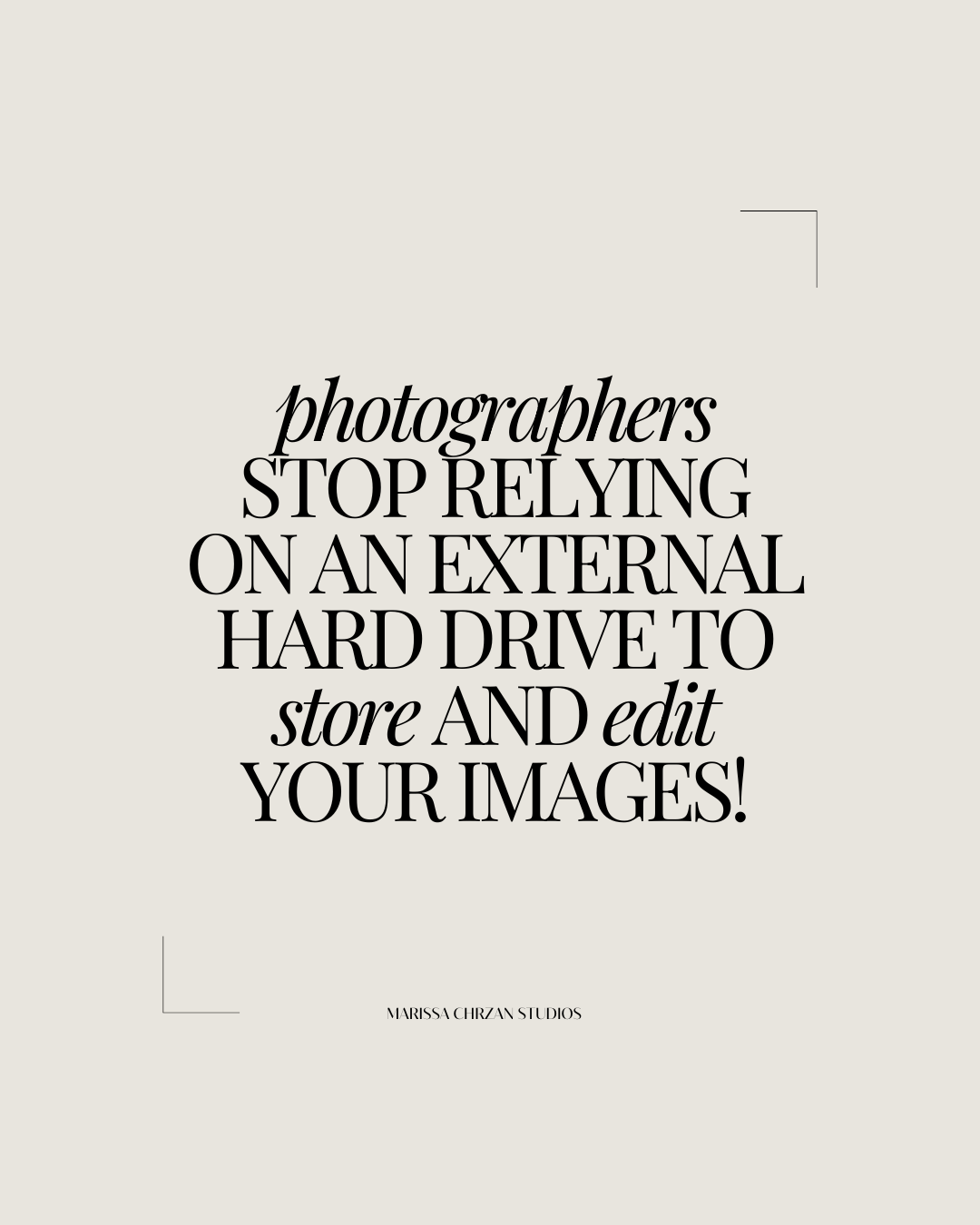
If you’re still using traditional external hard drives (HDDs) for storing and backing up your photos, it’s time to make a change. While HDDs have been the go-to storage solution for years, they come with significant downsides that impact speed, efficiency, and even the longevity of your files. Photographers it is time to STOP using […]
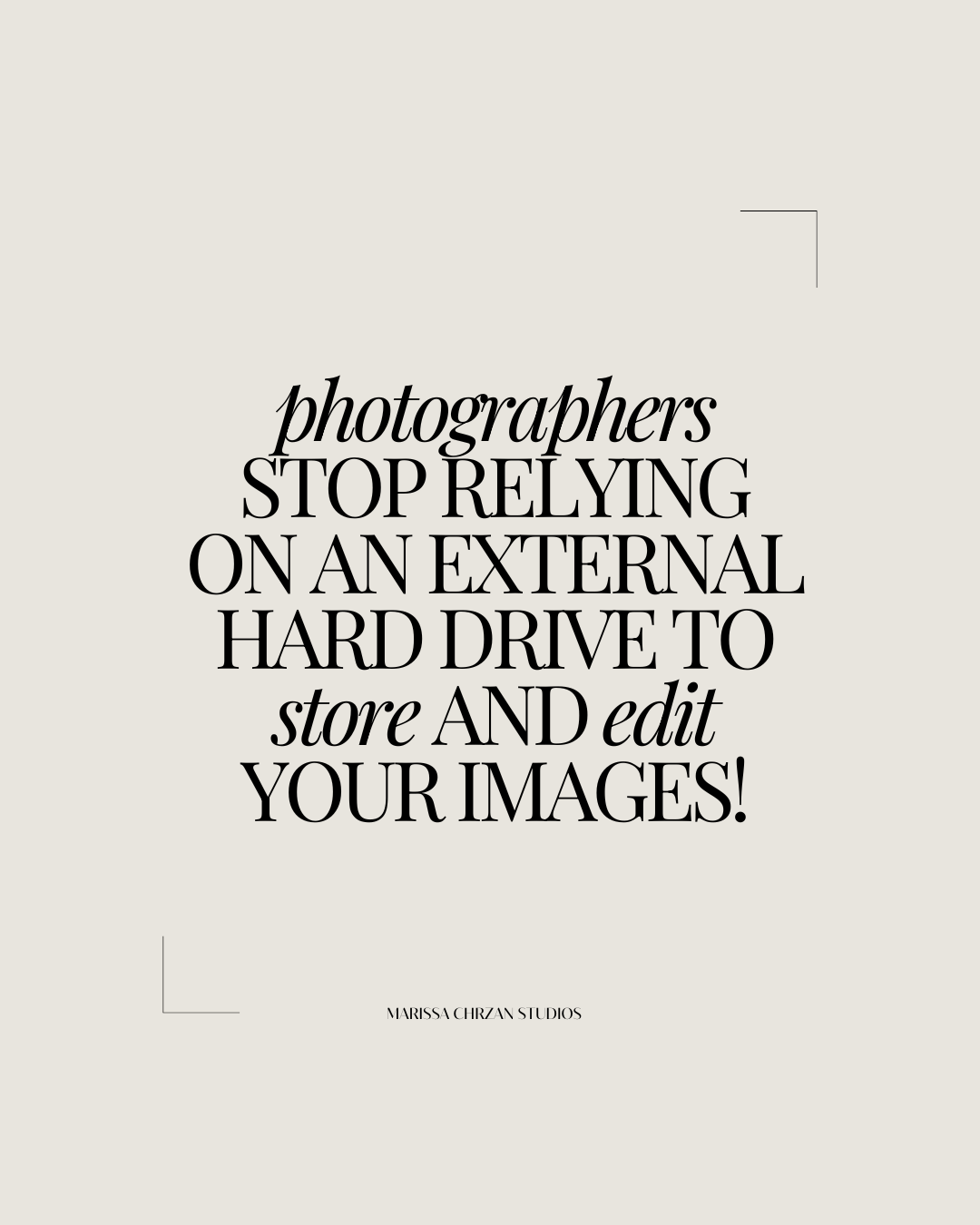
The most irresponsible thing a photographer can do is NOT have a proper back up system to protect clients images. That’s why I am sharing this FREE information, the Photographer’s backup guide for protecting images, to help you prevent your worst nightmare! As photographers, we capture and preserve priceless moments, from once-in-a-lifetime weddings to commercial […]
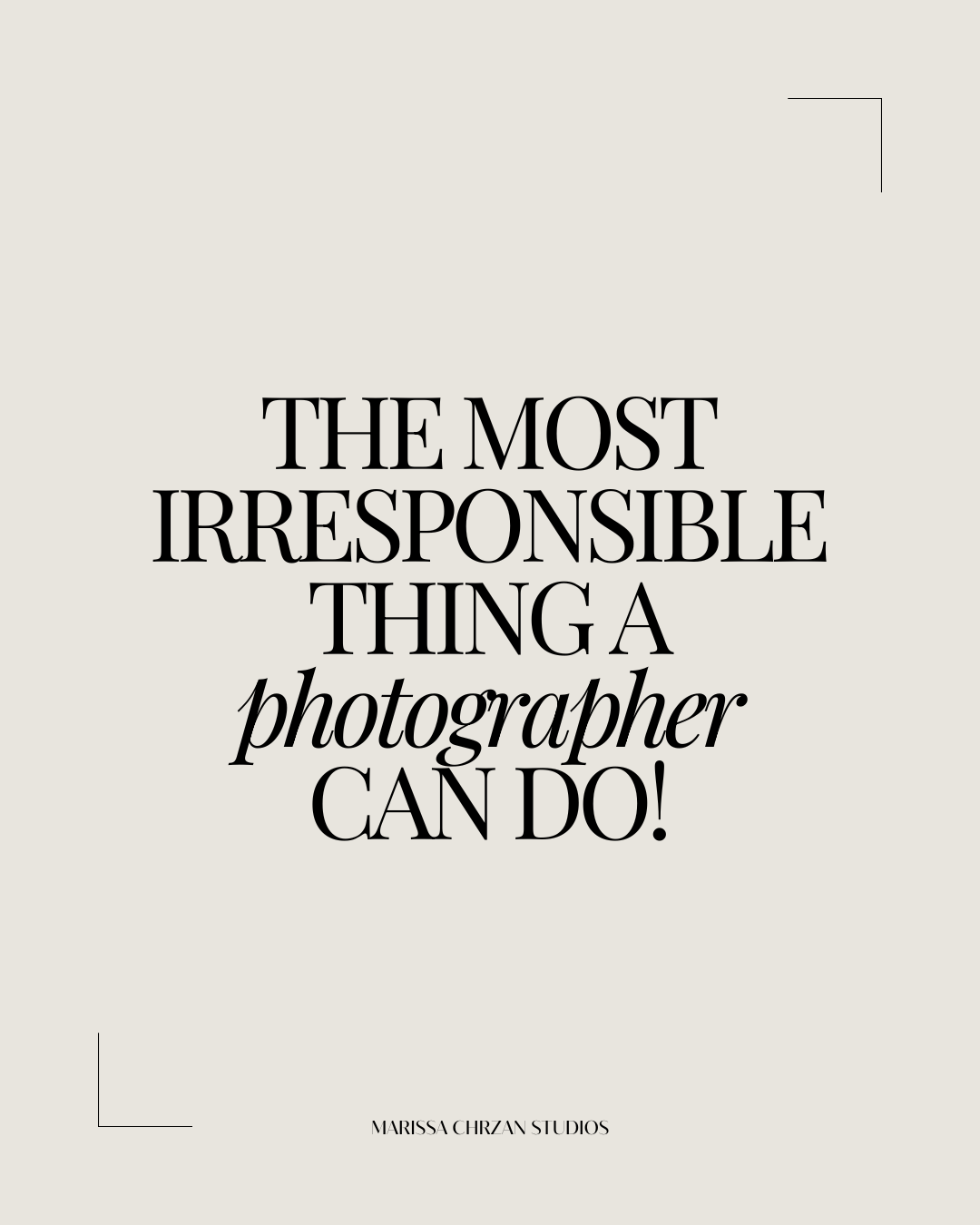
The most irresponsible thing a photographer can do is NOT have a proper back up system to protect clients images. That’s why I am sharing this FREE information, the Photographer’s backup guide for protecting images, to help you prevent your worst nightmare! As photographers, we capture and preserve priceless moments, from once-in-a-lifetime weddings to commercial […]
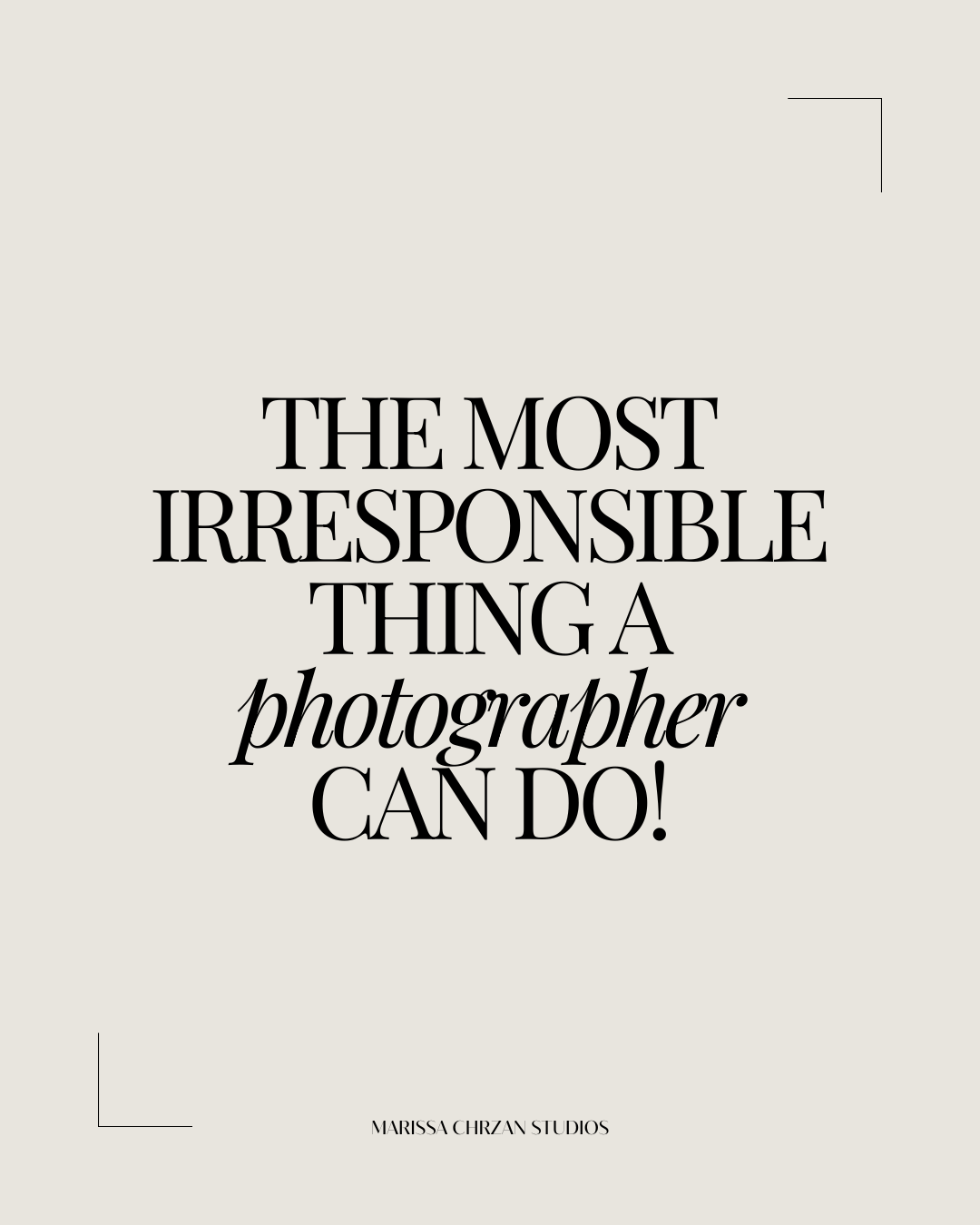
Export Settings in Lightroom for High-Quality Images When delivering images to clients, maintaining the highest possible quality is important! Here are the best lightroom export settings for delivering images to clients. Whether the images are intended for prints, personal archives, or professional portfolios, proper export settings in Lightroom ensure that your work looks professional and […]
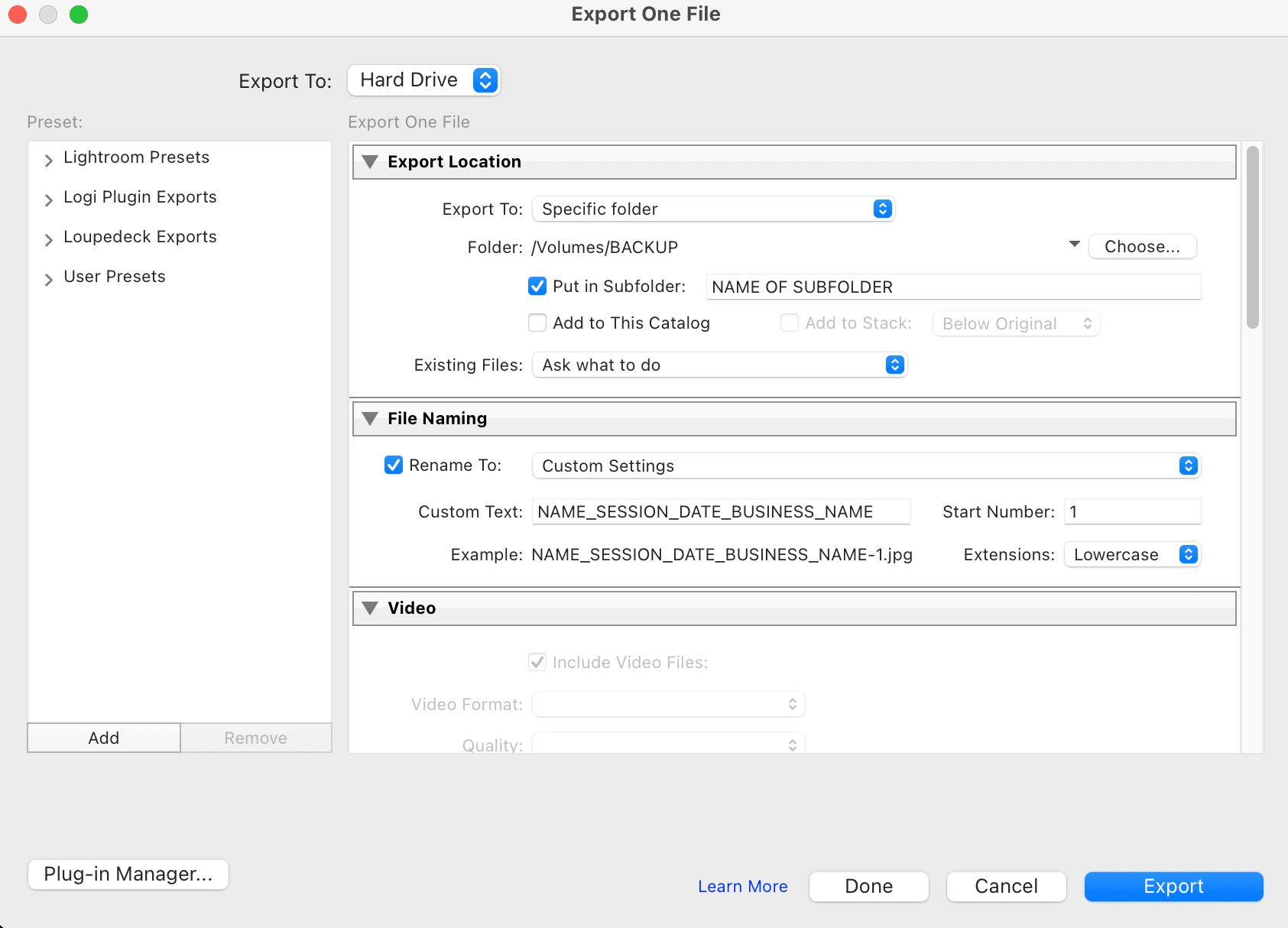
Export Settings in Lightroom for High-Quality Images When delivering images to clients, maintaining the highest possible quality is important! Here are the best lightroom export settings for delivering images to clients. Whether the images are intended for prints, personal archives, or professional portfolios, proper export settings in Lightroom ensure that your work looks professional and […]
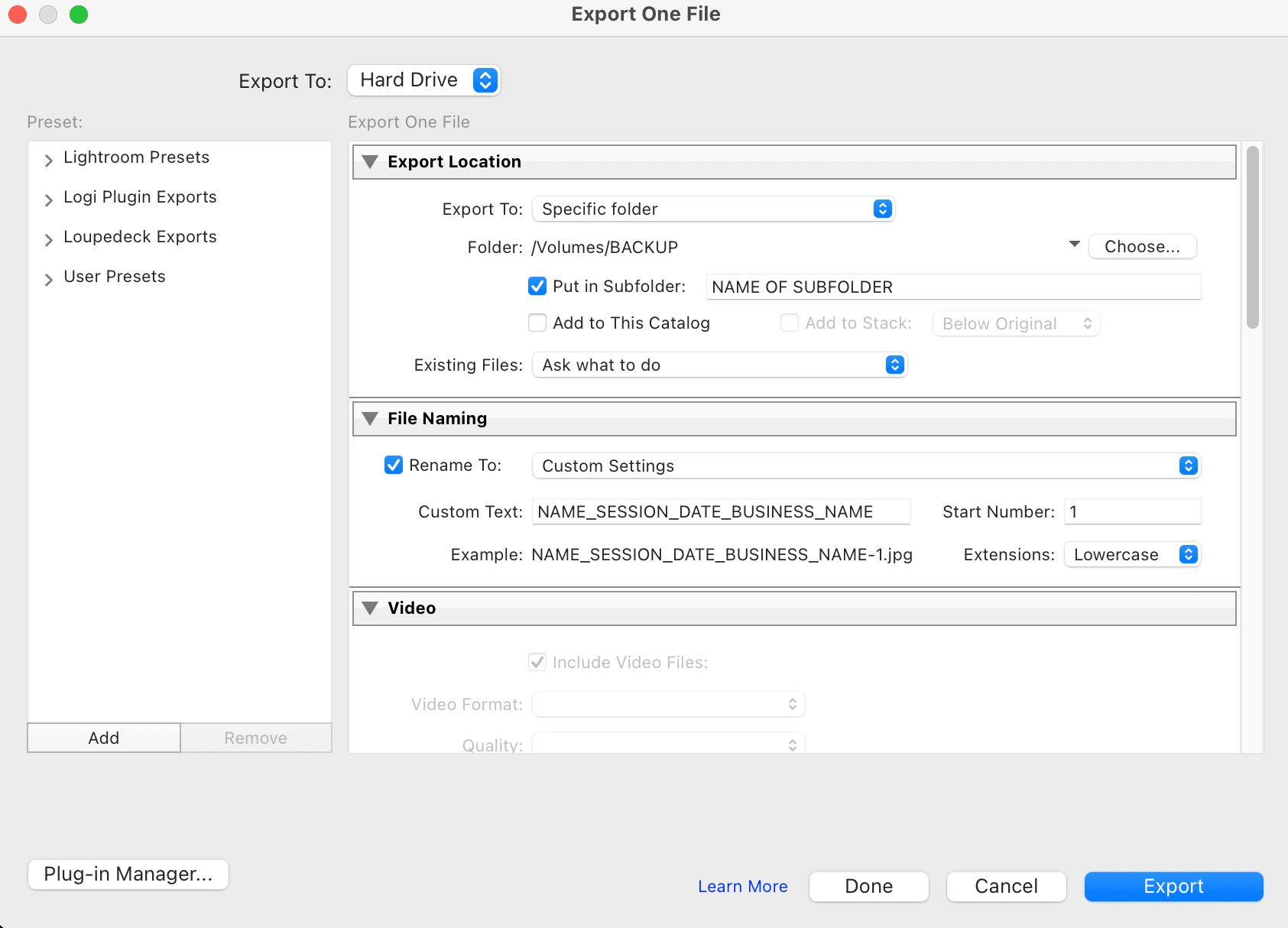
If you’re a photographer or editor, you’ve likely faced the infamous Lightroom organization headache. Nothing’s worse than seeing those dreaded question marks or exclamation points, signaling that Lightroom can’t find your files. If you’re missing files in Lightroom here is how to fix and prevent them including simple ways to keep your images organized without […]
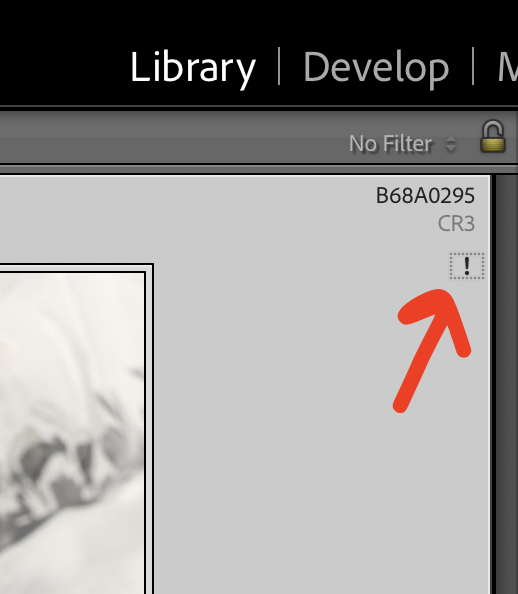
If you’re a photographer or editor, you’ve likely faced the infamous Lightroom organization headache. Nothing’s worse than seeing those dreaded question marks or exclamation points, signaling that Lightroom can’t find your files. If you’re missing files in Lightroom here is how to fix and prevent them including simple ways to keep your images organized without […]
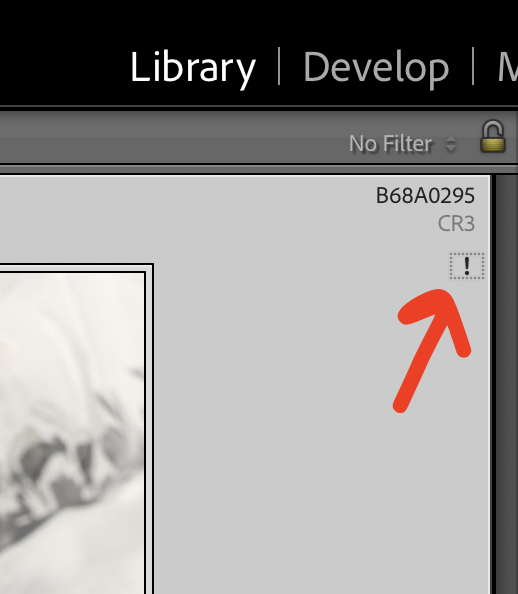
Calling all Photographers! Struggling with a sluggish Lightroom? Want a tidy, efficient setup? If you’ve been using the same catalog since day one or are feeling lost about creating new ones, this blog on how to create a NEW catalog in Lightroom is for you! Creating new catalogs in Lightroom is your ticket to a […]

Calling all Photographers! Struggling with a sluggish Lightroom? Want a tidy, efficient setup? If you’ve been using the same catalog since day one or are feeling lost about creating new ones, this blog on how to create a NEW catalog in Lightroom is for you! Creating new catalogs in Lightroom is your ticket to a […]

Hey photographers! Having trouble figuring out how to organize photos for Lightroom? You’re in the right place! As a private photo editor, I always hear “My lightroom is a mess.” So, if you’ve ever found yourself swamped in a digital hell of photos then it’s time to declutter and get your creative space in order. […]

Hey photographers! Having trouble figuring out how to organize photos for Lightroom? You’re in the right place! As a private photo editor, I always hear “My lightroom is a mess.” So, if you’ve ever found yourself swamped in a digital hell of photos then it’s time to declutter and get your creative space in order. […]

LATEST POSTS
Do you want your website to feel like your photographs – deep, emotive, and impossible to forget? Vow & Veil was handcrafted for wedding photographers who crave a site that looks as romantic as the images they create, without wrestling with code or cookie-cutter layouts. Drag. Drop. Customize. Hit publish, and wrap your business in a cinematic and romantic vibe that makes couples whisper, “This is the one.”
Why your next inquiry will say “We fell in love with your website”
Vow & Veil balances rich, moody tones with romantic typography, giving every page that candle-lit-in-an-old-chapel feeling. Built on Showit’s intuitive drag and drop platform, you can easily rearrange galleries, rewrite headings, or tweak colors. Whether your style leans dark and dramatic or warm and boho, the template’s flexible sections let you dial the vibe up or down so the brand that shines through is yours.
What’s inside the template
- Core pages, already wired for high-intent inquiries
Home • About • Weddings • Contact • 404 - Blog suite for evergreen SEO
Blog Index • Category • Single Post - Legal and trust content
Privacy Policy scaffold (just paste in your own wording). - Device-perfect design
Fully optimized for desktop and mobile so your work looks editorial sharp on both! - One-click install
Download the “Welcome-Read-First” PDF, copy the Showit share key, and you’re ready to customize.
ALSO INCLUDED: Elevate every inquiry with The Wedding Guide (FREE with your template)
Couples crave clarity. Deliver it with a professionally designed, fully customizable 22-page Canva Welcome Guide included at no extra cost.
| Your pages | Their peace of mind |
|---|---|
| Welcome • About Me • Next Steps | They know exactly what happens after “Send Inquiry.” |
| Engagement Session • Timeline • First Look | They feel prepared, not panicked. |
| Wedding-Day Tips • Vendor Recommendations | You become the helpful expert everyone refers. |
| Gallery Delivery • Add-Ons • FAQs • Thank You | They book extras and rave about the experience. |
Bonus: All text is written for you. Swap in your voice or use it as-is, and deliver digitally or send it to print for a luxe, magazine-style touch.
Here is how to launch your new showit website template for wedding photographers:
- Secure your Showit subscription.
- Purchase Vow & Veil to receive two instant-download PDFs:
- Setup guide and Showit share key
- Canva Wedding Guide link
- Remove the demo images (per license) and drag in your own portfolio.
- Adjust colors and fonts to match your presets or keep the included Google fonts (they’re free!).
- Press publish and watch dream-clients slide into your inbox.
Showit Website Templates for Photographers are an EASY YES.
- Zero code required perfect for photographers who’d rather edit RAW files than CSS.
- Any brand aesthetic switch palettes, fonts, and imagery to transform “moody and romantic” into “airy pastel garden” or “Tuscan vineyard chic.”
- SEO-ready structure so your blog posts and gallery pages climb Google organically.
Frequently Asked (and Important) Notes
- A Showit subscription is required to use this template.
- All demo imagery must be replaced before you publish.
- Reselling, redistributing, or sharing the template or the Wedding Guide is prohibited.
- Purchase your own licenses for any premium fonts you keep.
- Due to the digital nature of the products, all sales are final. Questions? DM me anytime!
See the Romantic and Moody Wedding Photographer Showit Website Template LIVE!
[CLICK HERE TO VIEW THE LIVE DEMO →]
Ready to wrap your business in romance?
Your photographs already steal breaths away. Make sure your website does, too. Grab Vow & Veil today, gift your couples the Wedding Guide they didn’t know they needed, and take one more step toward fully booked seasons and clients who feel perfectly at home in your moody, romantic world.
Have questions? Send me a message on IG @marissa.chrzan.studios or visit here to learn more.
Turn your site into a love letter and let dream clients fall head-over-heels before they even hit “Send Inquiry.”